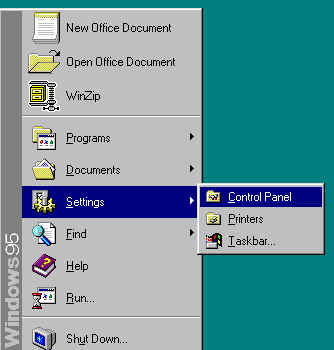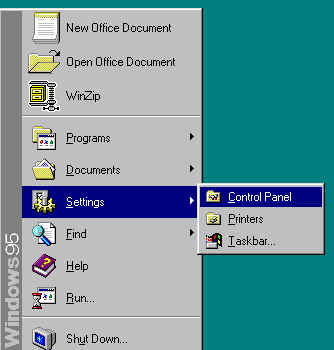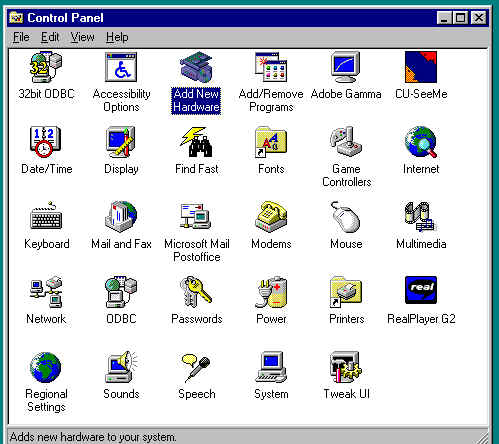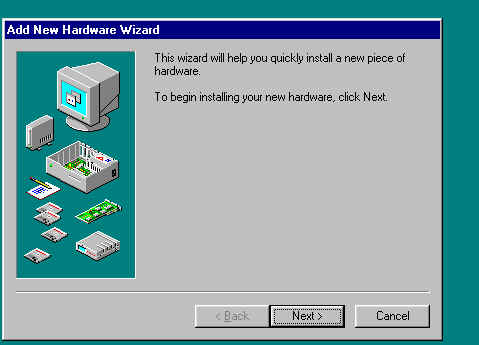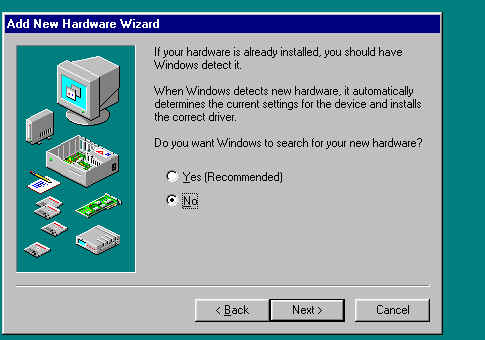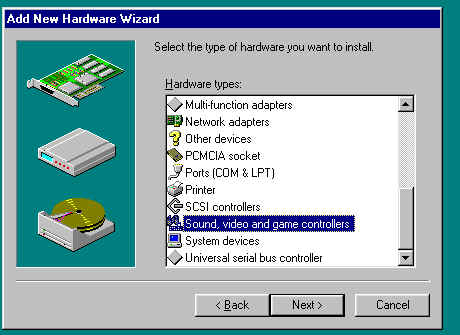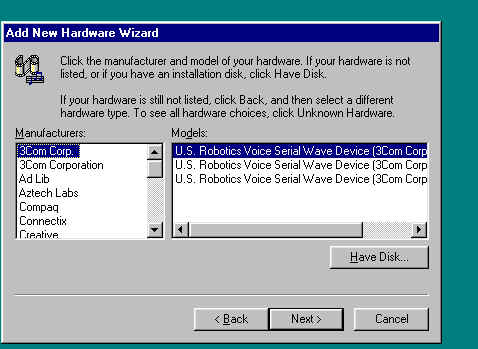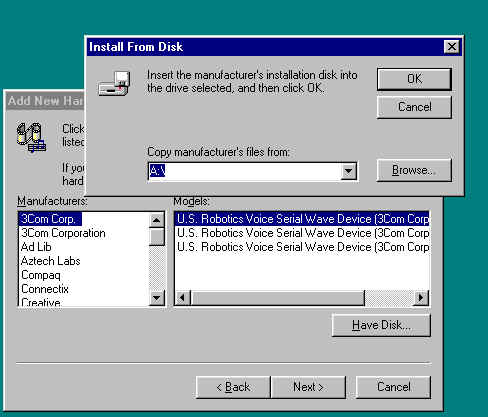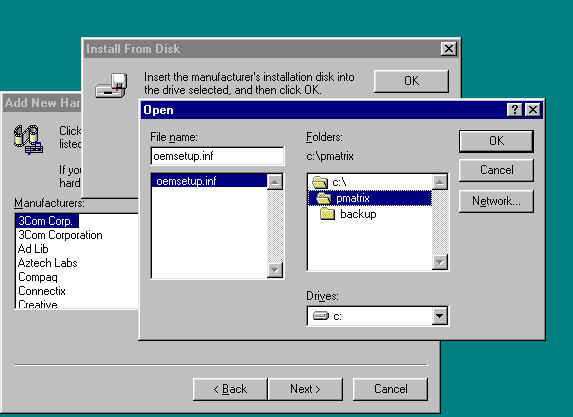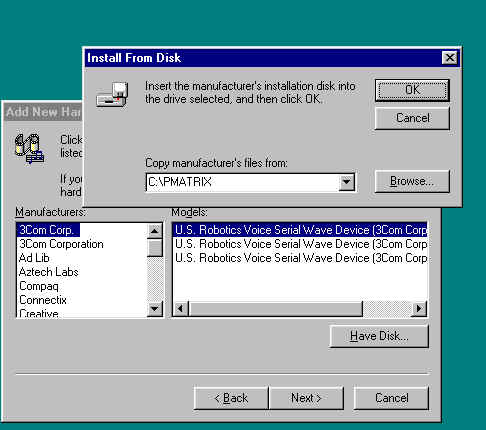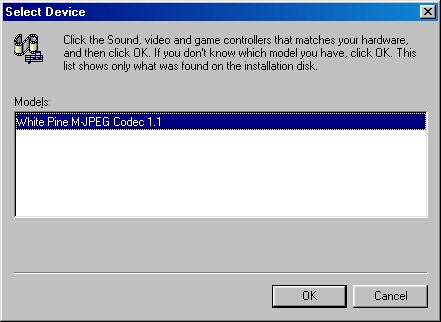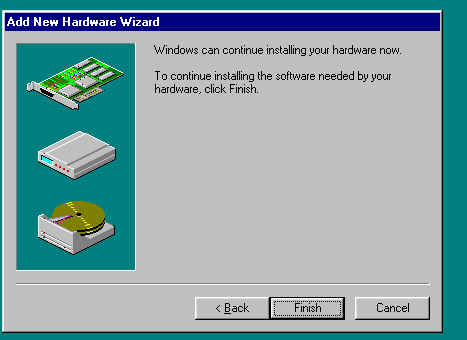Installing Replacement M-JPEG Codecs
For Windows 95/98
Introduction
NOTE: People who had installed White Pine CU-SeeMe in the past should NOT get an expired codec error message EVEN IF YOU REMOVED THE WHITE PINE FROM YOUR SYSTEM!!! The deinstallation Wizard does not remove the codec, it only removes the CU-SeeMe application. The only way this error can show up is if the LAST codec installed is a Shareware version.
Codec Installation
Most of the codecs now have an installation program that just requires one to follow screen promts for next several times.
1) Make a folder named Pmatrix under the C:\
2) Download the M-JPEG codec archive from here.
3) Open the M-JPEG codec archive in the folder created in step 1. It should have 2 files. Oemsetup.inf and pmjpeg32.dll
4) Click on Start Button, Scroll to Settings, Select Control Panel
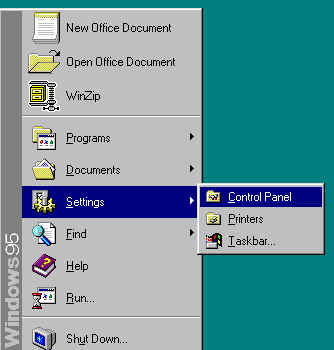
5) Select Add New HARDWARE
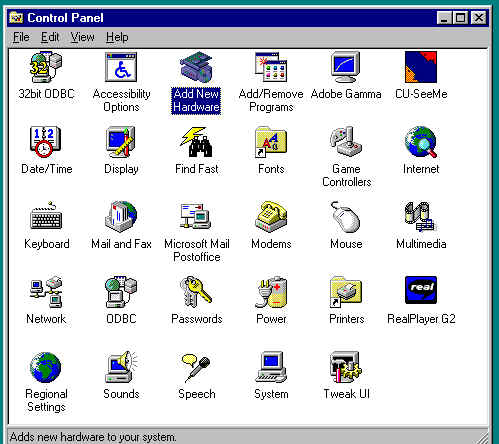
6) Begin Install Wizard Click NEXT
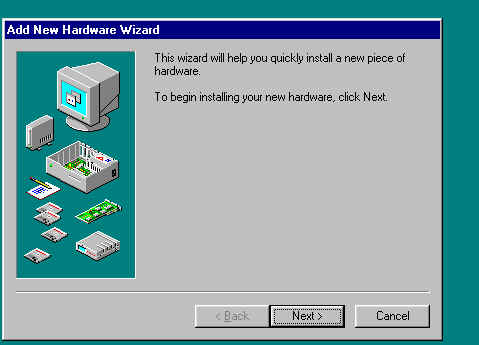
7) Select NO You do NOT want windows to search for your new hardware Click NEXT
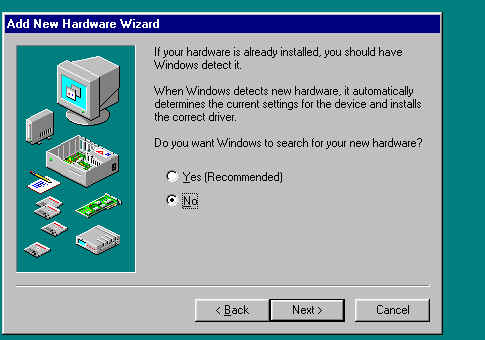
8) At the hardware type dialog, select "Sound, video, and game controllers" Click on it to Highlight Click NEXT
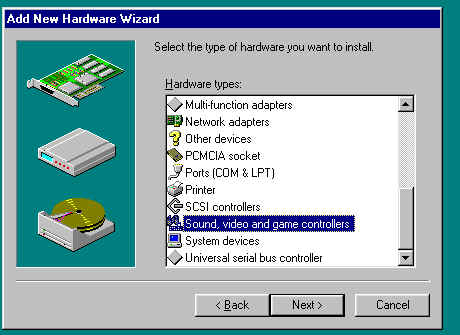
9) When presented with the manufacturers/model dialog, select "Have disk".
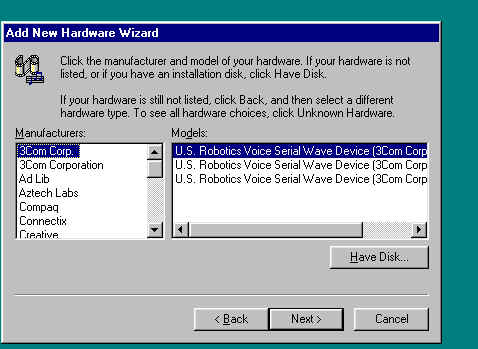
10) Browse for the directory you expanded the codec into
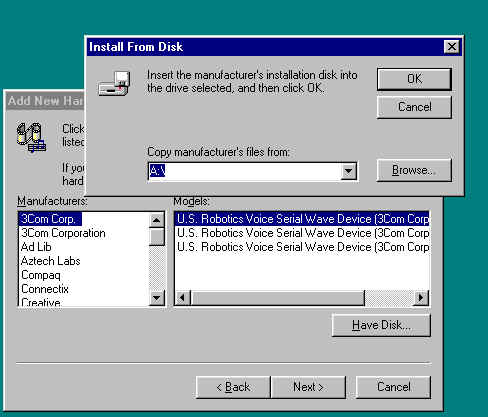
11) Select the OEMSETUP.INF file. This should already be highlighted. Click OK
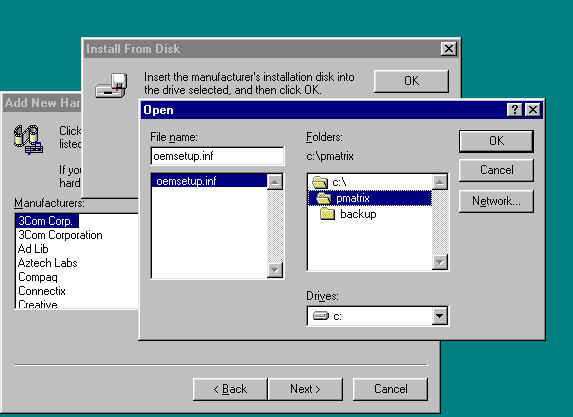
12) click OK in the "Install from disk"dialog.
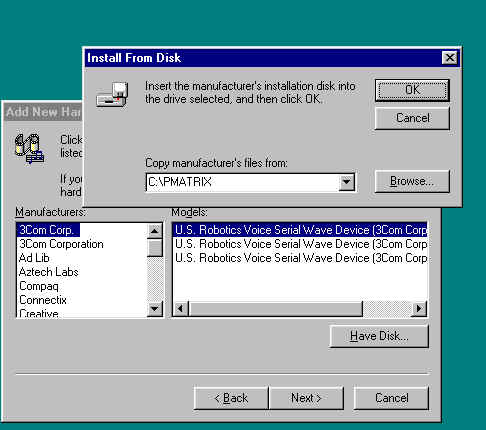
13) Click OK when "White Pine M-JPEG Codec 1.1" is displayed.
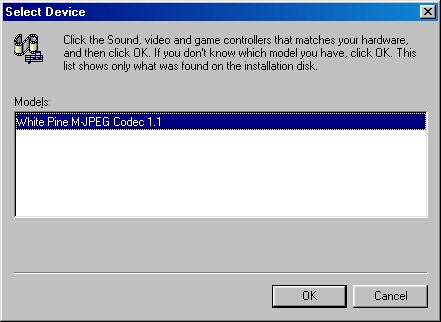
14) If any dialogs asking to use a current or the new version of PMJPEG32.DLL are displayed, select NEW
otherwise
15) Click finish to copy and install the codec files.
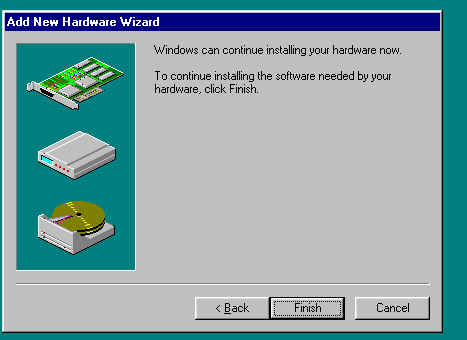
The new software M-JPEG codec is now installed and ready for use. Windows will ask to restart your computer.
Comments? Send them to  Hoople <hoople_ny@hotmail.com>
Hoople <hoople_ny@hotmail.com>
All contents © 1997-2002 by Hoople
Page last updated Thursday, November 08, 2001 3:38:18 PM